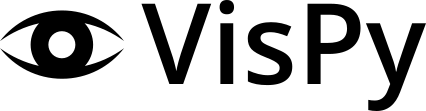Getting Started - Scene#
Coming soon…
Getting System Information#
A good quick way of checking if VisPy is properly installed is to print out system information. This output includes information like what backends you have installed as well as information that can be gathered from OpenGL about your GPU. This can be very important information to provide to VisPy maintainers when filing bugs or asking questions. To get this information, you can run the following python code:
import vispy
print(vispy.sys_info())
Note
This can be done in a one-liner from the command line with:
python -c "import vispy; print(vispy.sys_info())"
The output of this should look something like the below, but will ultimately depend on your environment and your machine.
Platform: Linux-5.4.0-7642-generic-x86_64-with-debian-bullseye-sid
Python: 3.7.6 | packaged by conda-forge | (default, Mar 23 2020, 23:03:20) [GCC 7.3.0]
NumPy: 1.18.1
Backend: PyQt5
pyqt4: None
pyqt5: ('PyQt5', '5.12.3', '5.12.5')
pyside: None
pyside2: None
pyglet: None
glfw: None
sdl2: None
wx: None
egl: EGL 1.5 NVIDIA: OpenGL_ES OpenGL
osmesa: None
_test: None
GL version: '4.6.0 NVIDIA 455.28'
MAX_TEXTURE_SIZE: 32768
Extensions: 'GL_AMD_multi_draw_indirect ...'
One important thing to look for is the “GL version”. If you see an empty string here or got an error when running this command, this likely means your system’s OpenGL library is not properly installed or can’t be found by VisPy. You may need to upgrade or re-install your GPU drivers to fix this or OpenGL may not be compatible with your system.
The Canvas and The Application#
There are two things that are common across all of the VisPy interfaces in one way or another:
One
ApplicationinstanceAt least one
Canvas(or subclass) instance
The Application#
The VisPy Application object wraps the high-level event loop logic of
the VisPy backend you use (PyQt5, Wx, etc). In most cases you don’t have
to know too much about this, but you do need to create and run the
application which we’ll see below. If the application is not started, VisPy
will not be able to process events and won’t run properly. Note that just like
with any GUI framework, calling the .run() method of the application is
a blocking call. Nothing after the .run() call will be executed until the
application is stopped, usually by closing your GUI window.
The Canvas#
The Canvas object will be your main way of using and controlling VisPy.
Depending on the VisPy interface you’re using, you’ll either be using the
Canvas, SceneCanvas, or creating Figure objects. While these
different types of canvases are built on each other, they will almost never
be used in the same application. To help keep your code easy to understand
it is best not to mix these classes or their subcomponents.