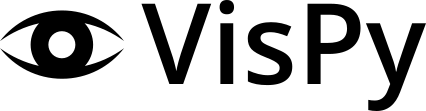Gallery#
VisPy has many examples and we’ve split them into the main interfaces that VisPy offers. There are more examples that haven’t been organized into this structure that you can find in the VisPy repository’s example scripts.
Gloo#
Gloo is the lowest level interface offered by VisPy. It requires knowledge of OpenGL concepts like buffers, textures, and shaders.
See the Gloo Gallery for examples.
Scene#
The Scene or SceneCanvas API is a high-level interface that provides the most “bang for your buck”. You have control over low-level “visual” elements and their properties while also having access to high-level features like cameras and transform systems.
See the Scene Gallery for examples.
Plotting#
The plotting API in VisPy is still experimental, but you can still do quite a bit with it. This interface is for people who want to get something plotted as quickly as possible with basic features like axes, labels, and pan/zoom controls.
See the Plotting Gallery for examples.