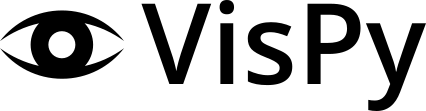Installation on Raspberry Pi 3 Model B#
Distribution#
For this installation a recent Rasbian Stretch with Desktop is used. Download the image and write it onto a fast micro SDHC (class 10) with enough capacity (at least 16GB).
You might use other distributions for raspberry, but there have been only tests with Raspbian so far.
Raspbian/Raspberry setup#
Perform first time startup (language etc.)
start raspi_config at console and make sure to select the KMS driver (Full or Fake). Best experiences were obtained with Full KMS driver:
7 Advanced Options A1 Expand Filesystem - resize root partition to use all SD space A7 GL Driver G1 (Full KMS) OpenGL desktop driver with full KMS
Reboot
Checking OpenGL capabilities#
Now start glxgears on a console and check the framerate. You should get something around 60 FPS.
To retrieve more information about the OpenGL status of the system start glxinfo and glxheads on a console and observe the output.
Depending in the MESA version (this is something not reliably explored) there will be the error message:
libGL error MESA-LOADER failed to retrieve device information
You can ignore this for now, but if you have any information on the source of this error and how to resolve, please let vispy-devs know.
Backend requirements#
VisPy requires at least one toolkit for opening a window and creates an OpenGL context. This can be done using one Qt, GLFW, SDL2, Wx, or Pyglet.
Warning
For Raspbian/Raspberry we rely on Qt4 for now!
Package requirements#
The only mandatory requirement for VisPy is the numpy package. This is already distributed with Raspbian. Nevertheless you need to install some system packages to get VisPy compiled, installed and running:
python3-pyqt4 - Python3 bindings for Qt4
python3-pyqt4-opengl - Python3 bindings for Qt’s OpenGL module
cython3 - C-Extensions for Python3
Please use the Raspbian package manager to retrieve these packages.
Installation options#
You have several options to install VisPy. Make sure to use the system python3
at all times. We recommend to use the latest development version.
To install the latest release version, you can do:
$ pip3 install --upgrade vispy
If you want to run the latest development version, you can clone the
repository to your local machine and install with develop to enable easy
updates to latest main:
$ git clone git://github.com/vispy/vispy.git # creates "vispy" folder
$ cd vispy
$ python3 setup.py develop
To run the latest development version without cloning the repository, you can also use this line:
$ pip3 install git+https://github.com/vispy/vispy.git
Testing installation#
It is strongly advised to run the vispy test suite right after installation to check if everything is ok. To do this, just type:
>>> import vispy
>>> vispy.test()
...
Please note that the test suite may be unstable on some systems. Any potential instability in the test suite does not necessarily imply instability in the working state of the provided VisPy examples.
If you have feedback or questions, please use the VisPy Community channels.