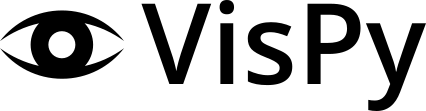Note
Go to the end to download the full example code.
Display an Image#
Simple use of SceneCanvas to display an Image.
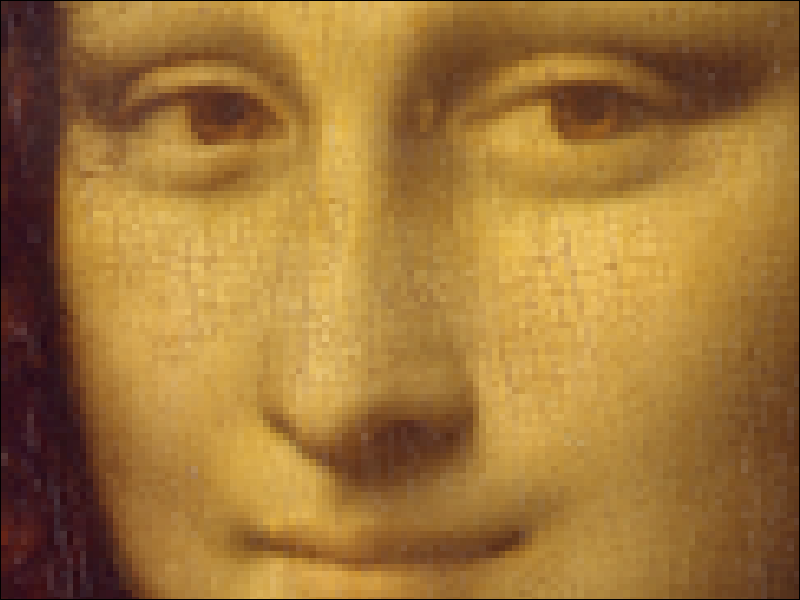
import sys
from vispy import scene
from vispy import app
from vispy.io import load_data_file, read_png
canvas = scene.SceneCanvas(keys='interactive')
canvas.size = 800, 600
canvas.show()
# Set up a viewbox to display the image with interactive pan/zoom
view = canvas.central_widget.add_view()
# Create the image
img_data = read_png(load_data_file('mona_lisa/mona_lisa_sm.png'))
interpolation = 'nearest'
image = scene.visuals.Image(img_data, interpolation=interpolation,
parent=view.scene, method='subdivide')
canvas.title = 'Spatial Filtering using %s Filter' % interpolation
# Set 2D camera (the camera will scale to the contents in the scene)
view.camera = scene.PanZoomCamera(aspect=1)
# flip y-axis to have correct aligment
view.camera.flip = (0, 1, 0)
view.camera.set_range()
view.camera.zoom(0.1, (250, 200))
# get interpolation functions from Image
names = image.interpolation_functions
names = sorted(names)
act = 17
# Implement key presses
@canvas.events.key_press.connect
def on_key_press(event):
global act
if event.key in ['Left', 'Right']:
if event.key == 'Right':
step = 1
else:
step = -1
act = (act + step) % len(names)
interpolation = names[act]
image.interpolation = interpolation
canvas.title = 'Spatial Filtering using %s Filter' % interpolation
canvas.update()
if __name__ == '__main__' and sys.flags.interactive == 0:
app.run()
Total running time of the script: (0 minutes 0.699 seconds)