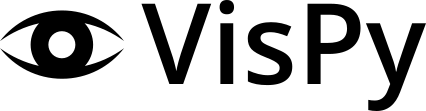vispy.scene.widgets package#
Subpackages#
Submodules#
- vispy.scene.widgets.anchor module
- vispy.scene.widgets.axis module
- vispy.scene.widgets.colorbar module
- vispy.scene.widgets.console module
- vispy.scene.widgets.grid module
- vispy.scene.widgets.label module
- vispy.scene.widgets.viewbox module
- vispy.scene.widgets.widget module
WidgetWidget.add_grid()Widget.add_view()Widget.add_widget()Widget.bgcolorWidget.border_colorWidget.border_widthWidget.heightWidget.height_maxWidget.height_minWidget.inner_rectWidget.marginWidget.paddingWidget.pickingWidget.posWidget.rectWidget.remove_widget()Widget.sizeWidget.stretchWidget.widthWidget.width_maxWidget.width_min
Module contents#
The vispy.scene.widgets namespace provides a range of widgets to allow user interaction. Widgets are rectangular Visual objects such as buttons and sliders.
- class vispy.scene.widgets.AxisWidget(orientation='left', **kwargs)#
Bases:
WidgetWidget containing an axis
- Parameters:
- orientationstr
Orientation of the axis, ‘left’ or ‘bottom’.
- **kwargsdict
Keyword arguments to pass to AxisVisual.
- link_view(view)#
Link this axis to a ViewBox
This makes it so that the axis’s domain always matches the visible range in the ViewBox.
- Parameters:
- viewinstance of ViewBox
The ViewBox to link.
- on_resize(event)#
Resize event handler
- Parameters:
- eventinstance of Event
The event.
- class vispy.scene.widgets.ColorBarWidget(cmap, orientation, label='', label_color='black', clim=('', ''), border_width=0.0, border_color='black', padding=(0.2, 0.2), axis_ratio=0.05, **kwargs)#
Bases:
WidgetWidget containing a ColorBar
- Parameters:
- cmapstr | vispy.color.ColorMap
Either the name of the ColorMap to be used from the standard set of names (refer to vispy.color.get_colormap), or a custom ColorMap object. The ColorMap is used to apply a gradient on the colorbar.
- orientation{‘left’, ‘right’, ‘top’, ‘bottom’}
The orientation of the colorbar, used for rendering. The orientation can be thought of as the position of the label relative to the color bar.
When the orientation is ‘left’ or ‘right’, the colorbar is vertically placed. When it is ‘top’ or ‘bottom’, the colorbar is horizontally placed. The colorbar automatically resizes when its container’s dimension changes.
‘top’: the colorbar is horizontal. Color is applied from left to right. Minimum corresponds to left and maximum to right. Label is to the top of the colorbar
‘bottom’: Same as top, except that label is to the bottom of the colorbar
‘left’: the colorbar is vertical. Color is applied from bottom to top. Minimum corresponds to bottom and maximum to top. Label is to the left of the colorbar
‘right’: Same as left, except that the label is placed to the right of the colorbar
- labelstr
The label that is to be drawn with the colorbar that provides information about the colorbar.
- label_colorstr | vispy.color.Color
The color of labels. This can either be a str as the color’s name or an actual instace of a vipy.color.Color
- climtuple (min, max)
the minimum and maximum values of the data that is given to the colorbar. This is used to draw the scale on the side of the colorbar.
- border_widthfloat (in px)
The width of the border the colormap should have. This measurement is given in pixels
- border_colorstr | vispy.color.Color
The color of the border of the colormap. This can either be a str as the color’s name or an actual instace of a vipy.color.Color
- paddingtuple (major_axis, minor_axis) [0, 1]
padding with respect to the major and minor axis
- axis_ratiofloat
ratio of minor axis to major axis
- property border_color#
The color of the border around the ColorBar in pixels
- property border_width#
The width of the border around the ColorBar in pixels
- property clim#
- property cmap#
- property label#
- on_resize(event)#
Resize event handler
- Parameters:
- eventinstance of Event
The event.
- property orientation#
- property ticks#
- class vispy.scene.widgets.Console(text_color='black', font_size=12.0, **kwargs)#
Bases:
WidgetFast and failsafe text console
- Parameters:
- text_colorinstance of Color
Color to use.
- font_sizefloat
Point size to use.
- clear()#
Clear the console
- property font_size#
The font size (in points) of the text
- on_resize(event)#
Resize event handler
- Parameters:
- eventinstance of Event
The event.
- property text_color#
The color of the text
- write(text='', wrap=True)#
Write text and scroll
- Parameters:
- textstr
Text to write.
''can be used for a blank line, as a newline is automatically added to the end of each line.- wrapstr
If True, long messages will be wrapped to span multiple lines.
- class vispy.scene.widgets.Grid(spacing=0, **kwargs)#
Bases:
WidgetWidget for proportionally dividing its internal area into a grid.
This widget will automatically set the position and size of child widgets according to provided constraints.
- Parameters:
- spacingint | tuple[int, int]
Spacing between widgets. If tuple then it must be of length two, the first element being width_spacing and the second being height_spacing.
- **kwargsdict
Keyword arguments to pass to Widget.
- add_grid(row=None, col=None, row_span=1, col_span=1, **kwargs)#
Create a new Grid and add it as a child widget.
- Parameters:
- rowint
The row in which to add the widget (0 is the topmost row)
- colint
The column in which to add the widget (0 is the leftmost column)
- row_spanint
The number of rows to be occupied by this widget. Default is 1.
- col_spanint
The number of columns to be occupied by this widget. Default is 1.
- **kwargsdict
Keyword arguments to pass to the new Grid.
- add_view(row=None, col=None, row_span=1, col_span=1, **kwargs)#
Create a new ViewBox and add it as a child widget.
- Parameters:
- rowint
The row in which to add the widget (0 is the topmost row)
- colint
The column in which to add the widget (0 is the leftmost column)
- row_spanint
The number of rows to be occupied by this widget. Default is 1.
- col_spanint
The number of columns to be occupied by this widget. Default is 1.
- **kwargsdict
Keyword arguments to pass to ViewBox.
- add_widget(widget=None, row=None, col=None, row_span=1, col_span=1, **kwargs)#
Add a new widget to this grid.
This will cause other widgets in the grid to be resized to make room for the new widget. Can be used to replace a widget as well.
- Parameters:
- widgetWidget | None
The Widget to add. New widget is constructed if widget is None.
- rowint
The row in which to add the widget (0 is the topmost row)
- colint
The column in which to add the widget (0 is the leftmost column)
- row_spanint
The number of rows to be occupied by this widget. Default is 1.
- col_spanint
The number of columns to be occupied by this widget. Default is 1.
- **kwargsdict
parameters sent to the new Widget that is constructed if widget is None
Notes
The widget’s parent is automatically set to this grid, and all other parent(s) are removed.
- property grid_size#
- property layout_array#
- next_row()#
- remove_widget(widget)#
Remove a widget from this grid.
- Parameters:
- widgetWidget
The Widget to remove
- resize_widget(widget, row_span, col_span)#
Resize a widget in the grid to new dimensions.
- Parameters:
- widgetWidget
The widget to resize
- row_spanint
The number of rows to be occupied by this widget.
- col_spanint
The number of columns to be occupied by this widget.
- property spacing#
The spacing between individual Viewbox widgets in the grid.
- class vispy.scene.widgets.Label(text, rotation=0.0, **kwargs)#
Bases:
WidgetLabel widget
- Parameters:
- textstr
The label.
- rotationfloat
The rotation of the label.
- **kwargsdict
Keyword arguments to pass to TextVisual.
- on_resize(event)#
Resize event handler
- Parameters:
- eventinstance of Event
The event.
- property text#
- class vispy.scene.widgets.ViewBox(camera=None, **kwargs)#
Bases:
WidgetProvides a rectangular widget to which its subscene is rendered.
Three classes work together when using a ViewBox: * The
SubSceneclass describes a “world” coordinate system and the entities that live inside it. * ViewBox is a “window” through which we view the subscene. Multiple ViewBoxes may view the same subscene. *Cameradescribes both the perspective from which the subscene is rendered, and the way user interaction affects that perspective.In general it is only necessary to create the ViewBox; a SubScene and Camera will be generated automatically.
- Parameters:
- camerainstance of Camera | str | None
The camera through which to view the SubScene. If None, then a PanZoomCamera (2D interaction) is used. If str, then the string is used as the argument to
make_camera().- **kwargsdict
Extra keyword arguments to pass to Widget.
- add(node)#
Add an Node to the scene for this ViewBox.
This is a convenience method equivalent to node.parent = viewbox.scene
- Parameters:
- nodeinstance of Node
The node to add.
- property camera: BaseCamera#
Get/set the Camera in use by this ViewBox
If a string is given (e.g. ‘panzoom’, ‘turntable’, ‘fly’). A corresponding camera is selected if it already exists in the scene, otherwise a new camera is created.
The camera object is made a child of the scene (if it is not already in the scene).
Multiple cameras can exist in one scene, although only one can be active at a time. A single camera can be used by multiple viewboxes at the same time.
- get_scene_bounds(dim=None)#
Get the total bounds based on the visuals present in the scene
- Parameters:
- dimint | None
Dimension to return.
- Returns:
- boundslist | tuple
If
dim is None, Returns a list of 3 tuples, otherwise the bounds for the requested dimension.
- is_in_scene(node)#
Get whether the given node is inside the scene of this viewbox.
- Parameters:
- nodeinstance of Node
The node.
- on_resize(event)#
Resize event handler
- Parameters:
- eventinstance of Event
The event.
- property scene#
The root node of the scene viewed by this ViewBox.
- class vispy.scene.widgets.Widget(pos=(0, 0), size=(10, 10), border_color=None, border_width=1, bgcolor=None, padding=0, margin=0, **kwargs)#
Bases:
CompoundA widget takes up a rectangular space, intended for use in a 2D pixel coordinate frame.
The widget is positioned using the transform attribute (as any node), and its extent (size) is kept as a separate property.
- Parameters:
- pos(x, y)
A 2-element tuple to specify the top left corner of the widget.
- size(w, h)
A 2-element tuple to spicify the size of the widget.
- border_colorcolor
The color of the border.
- border_widthfloat
The width of the border line in pixels.
- bgcolorcolor
The background color.
- paddingint
The amount of padding in the widget (i.e. the space reserved between the contents and the border).
- marginint
The margin to keep outside the widget’s border.
- add_grid(*args, **kwargs)#
Create a new Grid and add it as a child widget.
All arguments are given to Grid().
- add_view(*args, **kwargs)#
Create a new ViewBox and add it as a child widget.
All arguments are given to ViewBox().
- add_widget(widget)#
Add a Widget as a managed child of this Widget.
The child will be automatically positioned and sized to fill the entire space inside this Widget (unless _update_child_widgets is redefined).
- Parameters:
- widgetinstance of Widget
The widget to add.
- Returns:
- widgetinstance of Widget
The widget.
- property bgcolor#
The background color of the Widget.
- property border_color#
The color of the border.
- property border_width#
The width of the border.
- property height#
The actual height of the widget
- property height_max#
The maximum height of the widget
- property height_min#
The minimum height of the widget
- property inner_rect#
The rectangular area inside the margin, border, and padding.
Generally widgets should avoid drawing or placing sub-widgets outside this rectangle.
- property margin#
- property padding#
- property picking#
Boolean that determines whether this node (and its children) are drawn in picking mode.
- property pos#
- property rect#
- remove_widget(widget)#
Remove a Widget as a managed child of this Widget.
- Parameters:
- widgetinstance of Widget
The widget to remove.
- property size#
The size (w, h) of this widget.
If the widget is a child of another widget, then its size is assigned automatically by its parent.
- property stretch#
Stretch factors (w, h) used when determining how much space to allocate to this widget in a layout.
If either stretch factor is None, then it will be assigned when the widget is added to a layout based on the number of columns or rows it occupies.
- property width#
The actual width of this widget
- property width_max#
The maximum width the widget can have
- property width_min#
The minimum width the widget can have